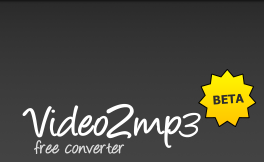Now-a-days wireless connections are being used widely. People preferring wireless internet rather than cabled connections. Are you one of those who love to use wireless connection? As it is faster than cabled internet connections. But, often sometimes Wi-Fi connection may be slower because of the weak signal. If you are familiar with this kind of problem frequently, try one of these methods which will improve your Wi-Fi connectivity.
Where is the router placed?
First of all keep in mind that Wi-Fi signal doesn't work if the distance is longer. If anything comes in between like wall or any thing that is big it will reduce the signal. So, Router must be kept in such a place that wherever the good signal reaches.
Directional antenna can be an alternative
Everyone knows that antenna has been given to the router. If you're not satisfied with your antenna you can switch to directional antenna for better signal, which increases the signal quality of the router.
Use the repeater
Repeater is used for improving the signal quality. Assume that the router has been kept in first floor but you are receiving less signal in 2nd and 3rd floor. The solution for this problem is placing repeater in two floors.
Hoping that these tips are helpful to you.